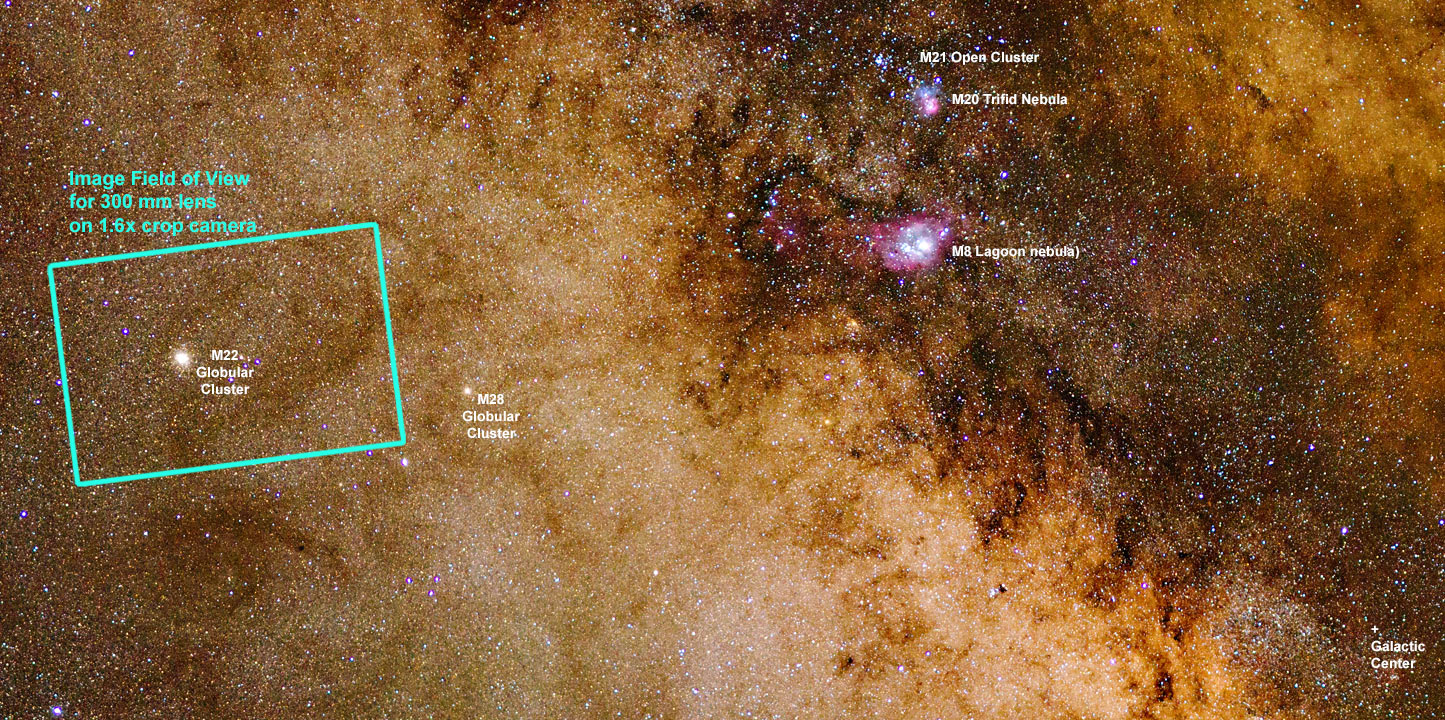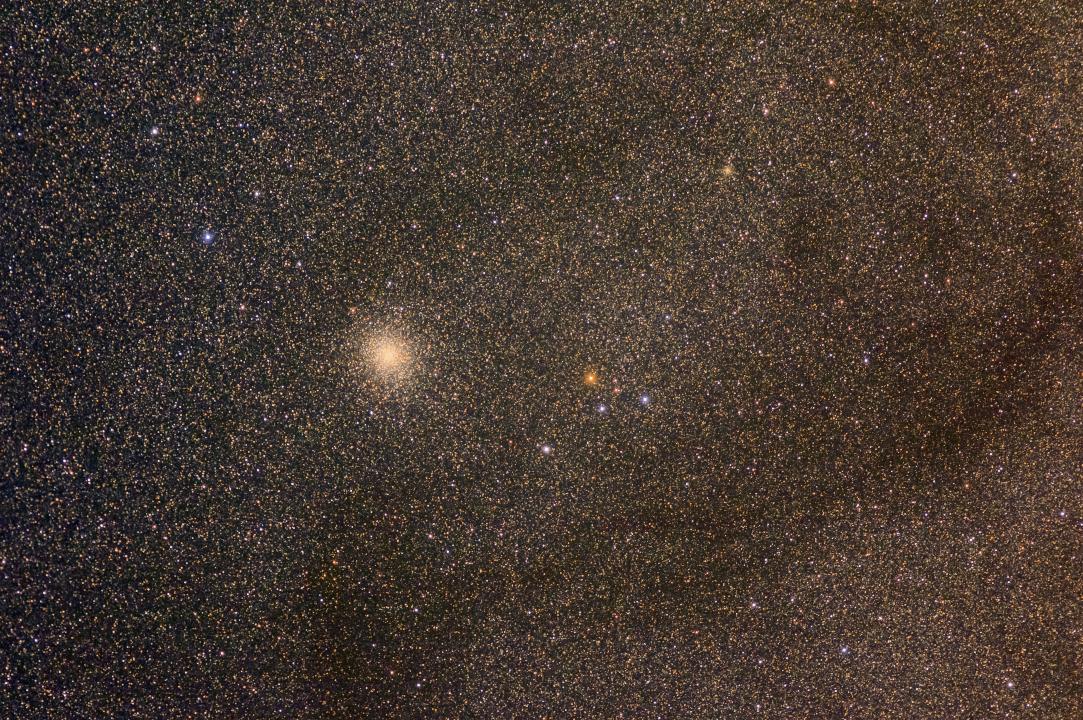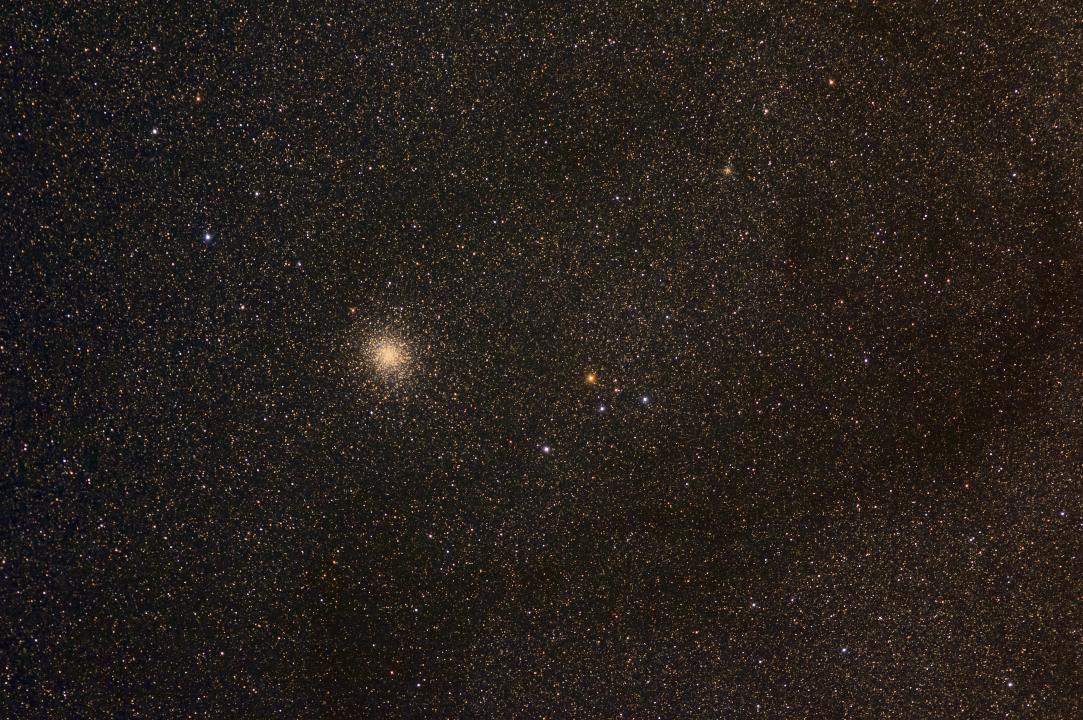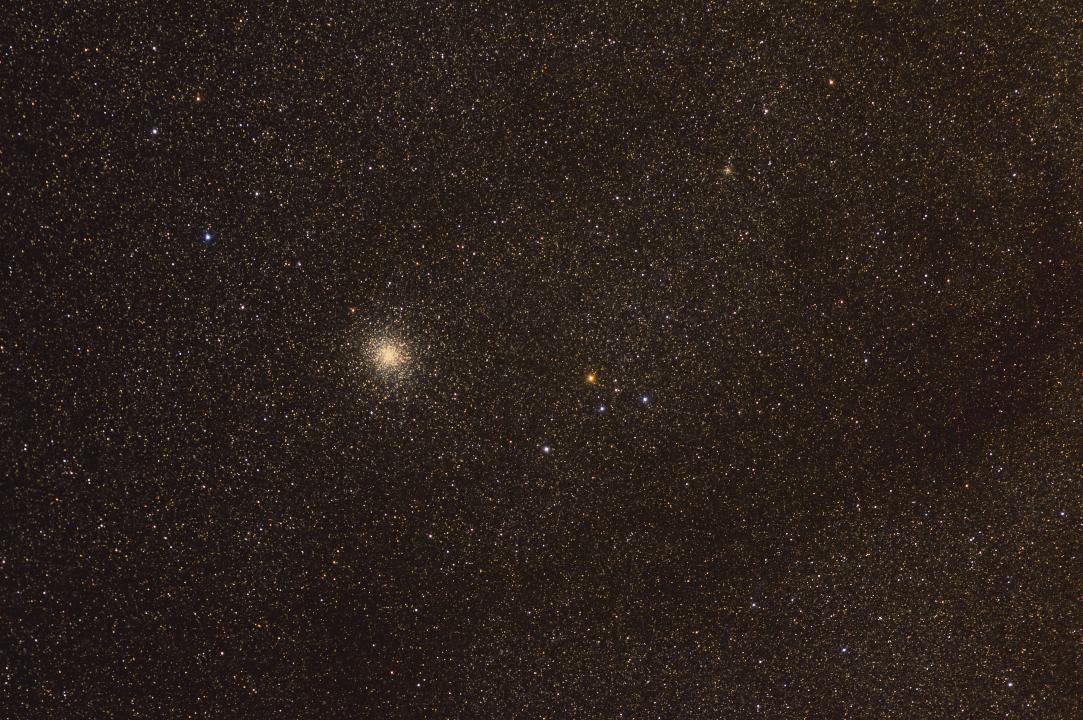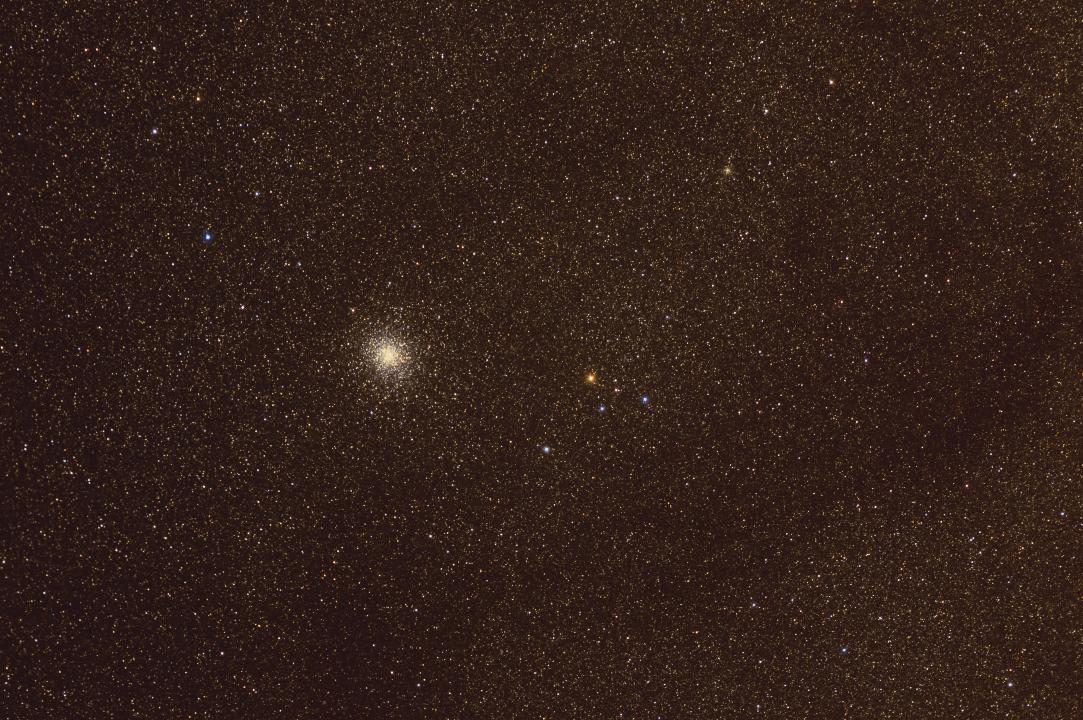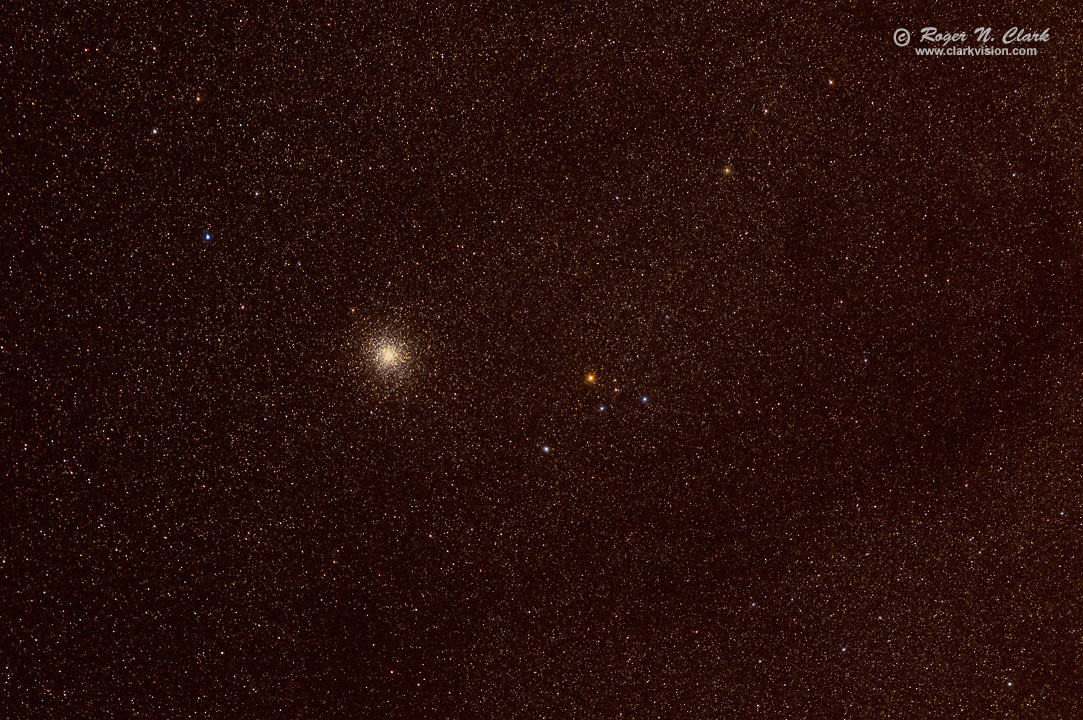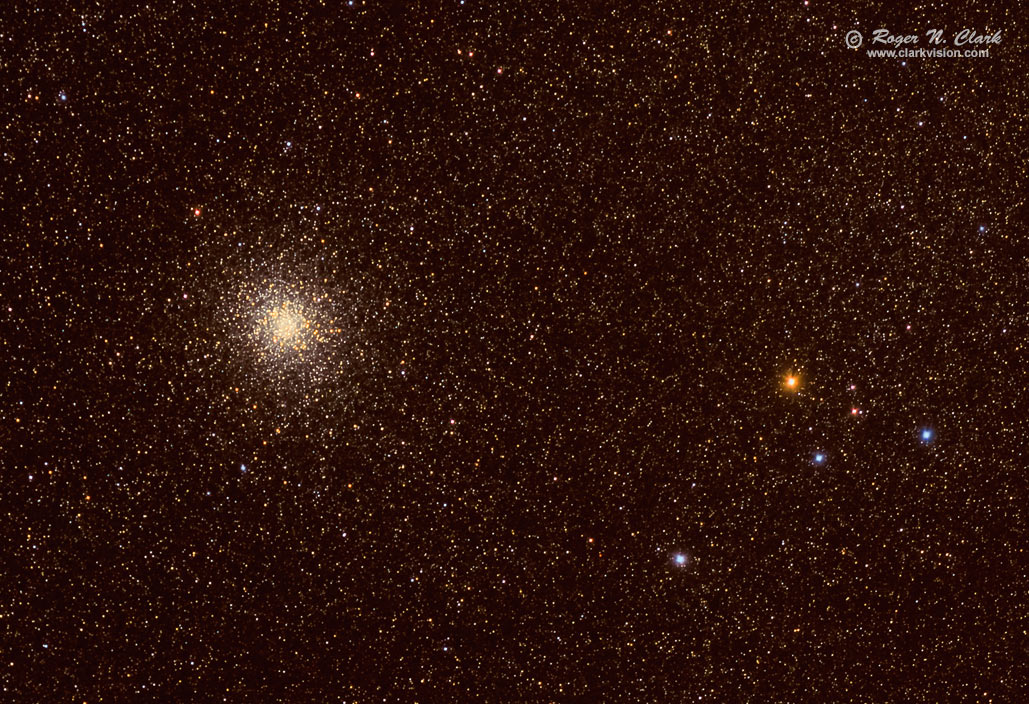Astrophotography Image Processing:
Messier 22 Image Stretching with the rnc-color-stretch Algorithm
in a Region Filled with Interstellar Dust
by Roger N. Clark
Astrophotography image processing example is shown with globular star cluster M22
in a region of strong interstellar dust.
In a region filled with nebulosity, stretching while maintaining
correct color balance poses challenges.
The rnc-color-stretch algorithm can produce a near-final result.
The Night Photography Series:
Contents
Introduction
M22
Download
Conclusions
All images, text and data on this site are copyrighted.
They may not be used except by written permission from Roger N. Clark.
All rights reserved.
If you find the information on this site useful,
please support Clarkvision and make a donation (link below).
Introduction
The globular star cluster M22 lies near the center of the Milky Way galaxy in an
area filled with orange interstellar dust (Figure 1). Images of this region are a
tough test for image processing to maintain a natural color balance.
We commonly see globular star clusters with white and blue stars.
But globular star clusters contain cooler stars that mostly appear yellow
to orange to red with only a few slightly bluish-white stars. This can
be verified by doing an internet search. For example,
Color-Magnitude Diagram for the Globular Cluster M22
show B-V magnitudes in the 0.5 to 1.5 range with a few stars near 0 and up to
about 2.5. Examining Table 1 from
Color of Stars in this series shows B-V ~0 is blue-white,
0.5 is yellowish-white, 1.0 is yellow-orange, 1.5 is orange-red, and
2.5 would be redder.
This article discusses strategies to stretch the image data to bring up
faint stars and dust, but keeping a consistent color balance throughout
the intensity range. This is quite difficult. In earlier articles, the blackpoint
was easily found from very dark areas in the image. But in the M22 region,
there are no really dark areas, so there is no black point. Automated
tools as well as stretching by hand to make dark things black result
in incorrect color balance with scene intensity. This is just the opposite
of removing light pollution, which is commonly orange. Suppressing light
pollution in astrophotos is commonly done incorrectly with color balance,
as discussed earlier in this series, resulting in bluing of scene intensity
as intensity drops. A similar effect happens when subtracting too much signal
in regions filled with orange interstellar dust--it produces a bluing
with decreasing scene intensity.
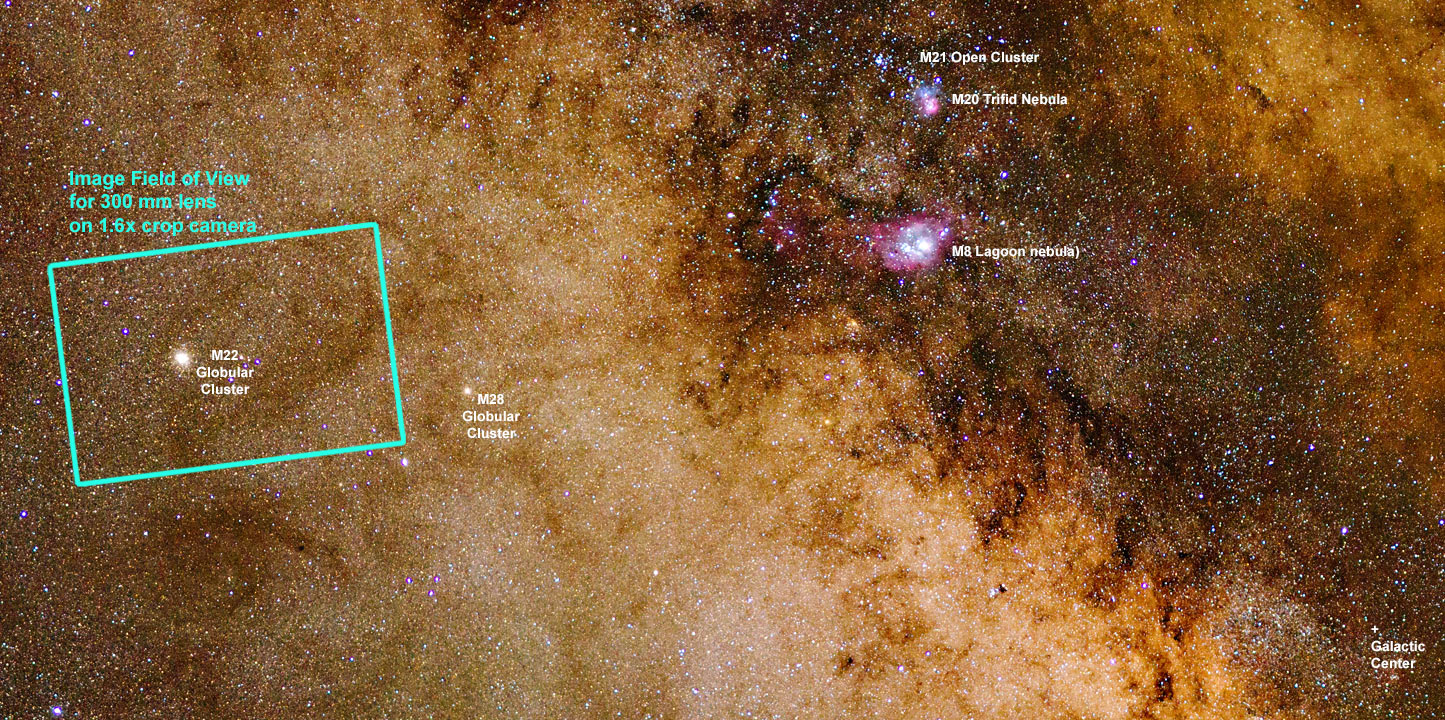
Figure 1. The region where M22 is located is near the galactic center, a region filled
with interstellar dust. The green rectangle shows the imaged area for the example in this article.
The region in the rectangle looks yellow due to the thousands of yellow stars in the area.
In between those yellow stars is rust-orange interstellar dust.
M22
M22 was imaged with a Canon
7D Mark II 20-megapixel digital camera and 300 mm f/2.8 L IS II lens plus a 1.4x teleconverter
giving 420 mm at f/4 and ISO 1600. A total of 9 minutes of
exposure was made (nine 1-minute exposures). The raw data were converted in photoshop
with daylight white balance and stacked according to methods discussed earlier in this series.
The result of applying rnc-color-stretch on the stacked image, with default sky determination, which
assumes a dark part of the image is a blackpoint, is shown in Figure 2.
The result is a bluing of faint stars and dust with decreasing scene intensity
and is not natural.
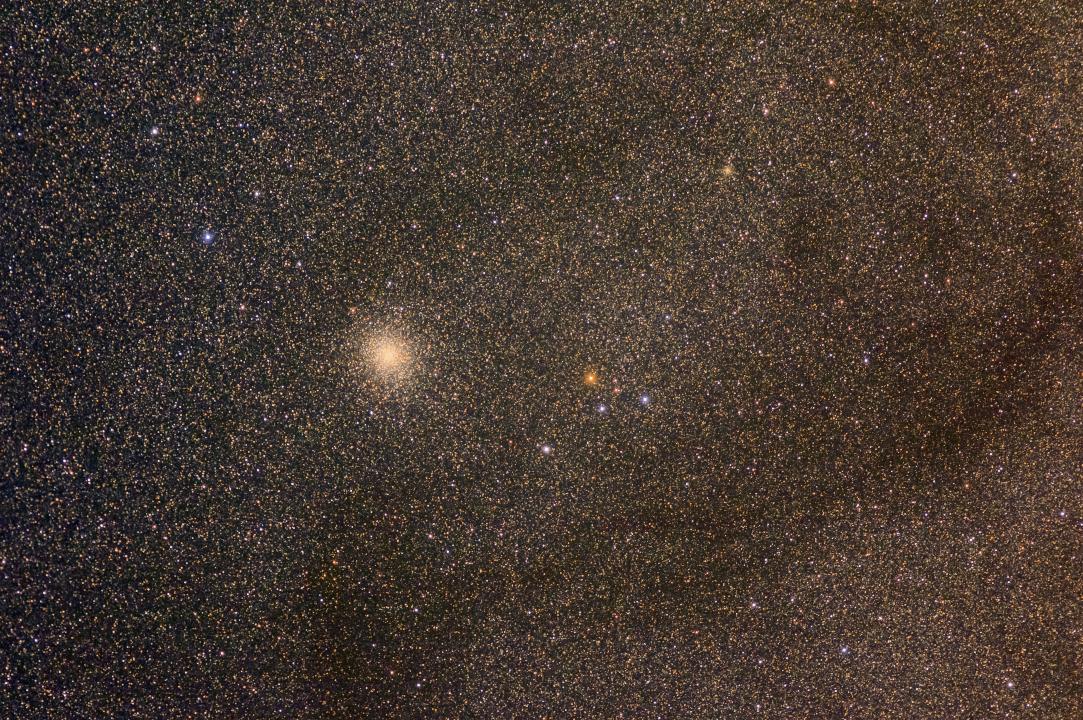
Figure 2. Result of rnc-color-stretch
with options: rootpower 5 -rootiter 2 -scurve1.
The blue color is incorrect.
Another strategy is to use one iteration and a higher power value to rnc-color-stretch.
Figure 3 shows an example, again with default blackpoint. The result still shows
bluing with decreasing scene intensity.
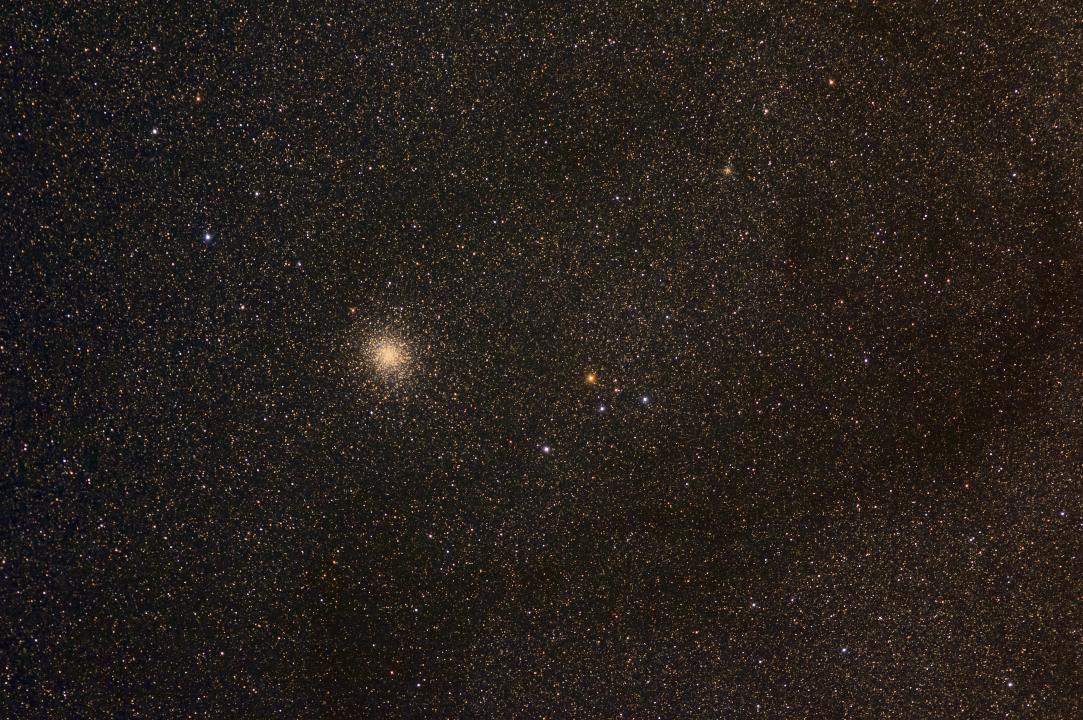
Figure 3.
Result of rnc-color-stretch with
options: rootpower 200 -rootiter 1 -scurve1 -enhance 1.2
As we saw in Figure 1, there is no actual blackpoint in the scene, so we must set the level and color
of the darkest point in the image. Figure 4 sets the sky zero levels at red = 8000, green = 6000, and blue = 5200 on a
16-bit 0 to 65535 scale.
This sky level point improved the result, but it is not quite enough. A sky level of RGB = 12000, 8000, 5000 shows a better
result (Figure 5). The result in Figure 5 could be considered final.
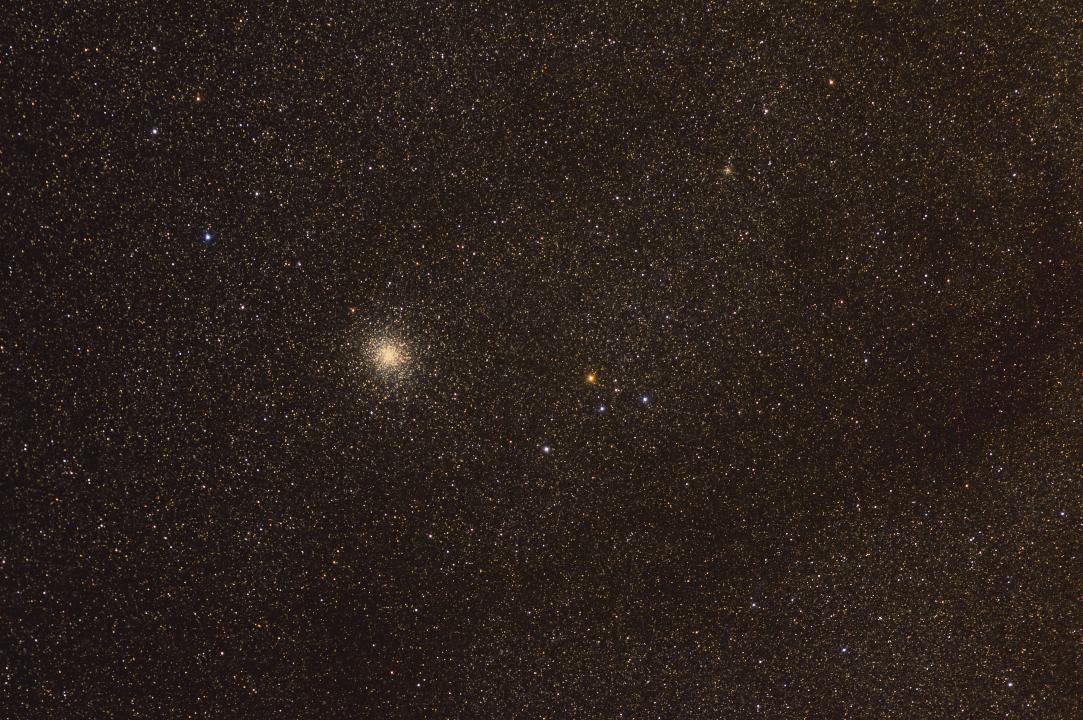
Figure 4.
Result of rnc-color-stretch with
options: rootpower 200 -rootiter 1 -scurve1 -enhance 1.2 -setmin 4500 4500 4500 -rgbskyzero 8000 6000 5200
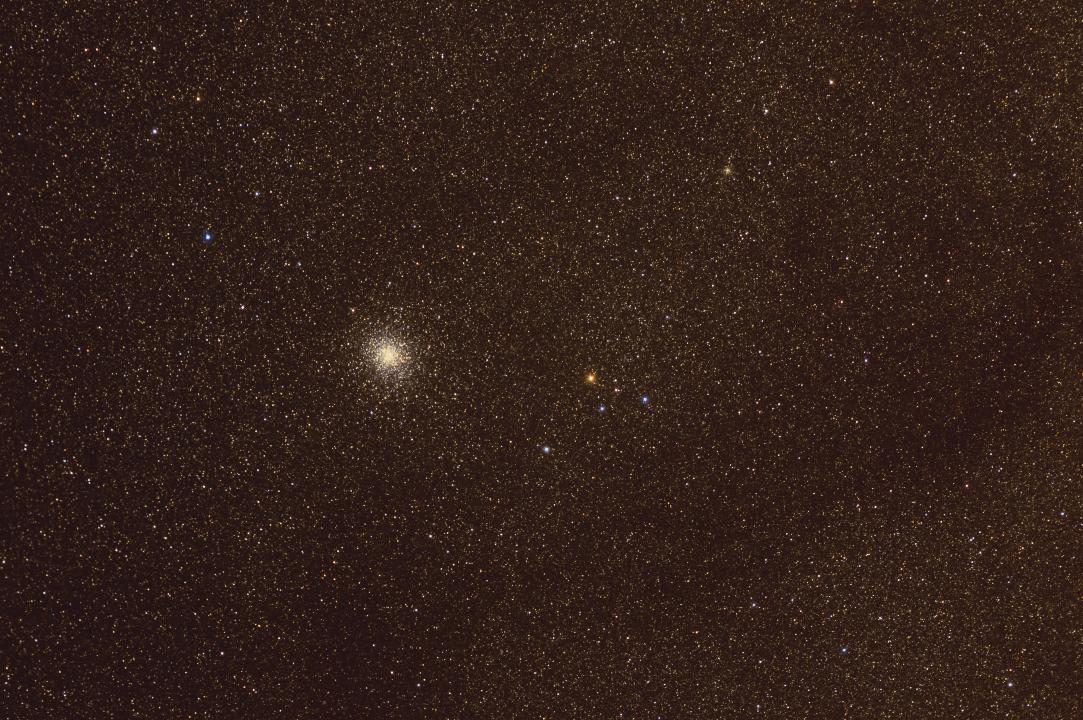
Figure 5.
Result of rnc-color-stretch with
options: -rootpower 200 -rootiter 1 -scurve1 -enhance 1.2 -setmin 4500 4500 4500 -rgbskyzero 12000 8000 5000
While the result in Figure 5 could be final, I wanted to emphasize the stars, not the strong interstellar dust.
So I brought the image into photoshop and used the curves tool to decrease the dust intensity, to produce my final image in
Figure 6. Cropping a little shows the image in Figure 7. Here one can see the different colors in the stars, indicating
their differences in temperature.
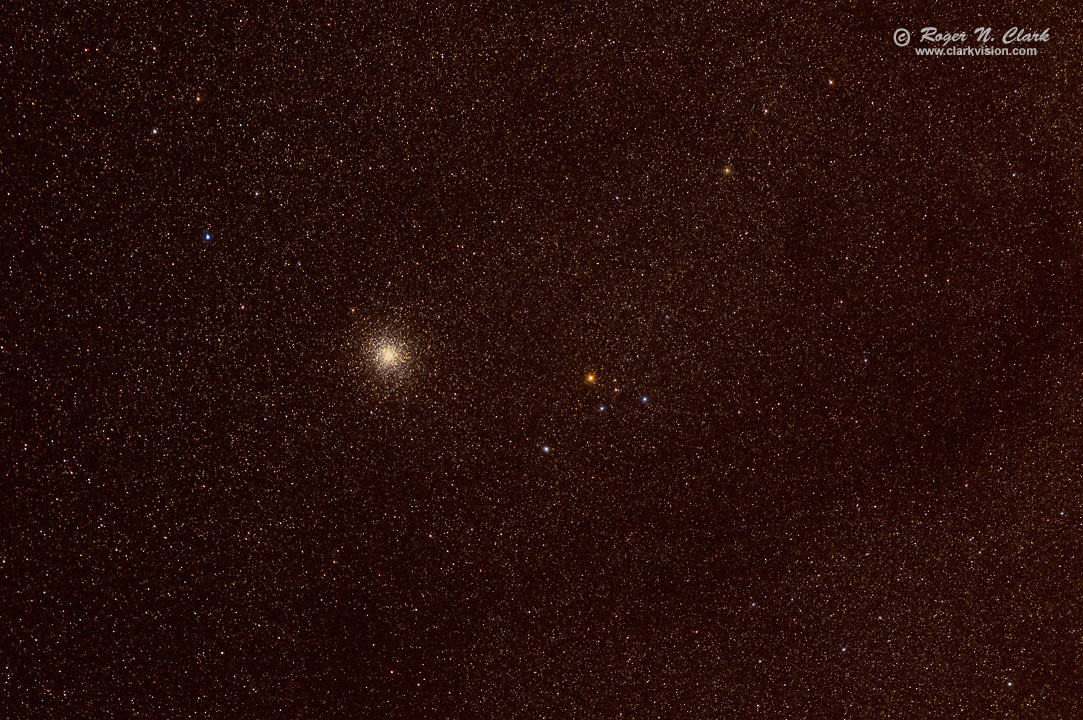
Figure 6.
Result from Figure 5 with adjustment in photoshop using curves.
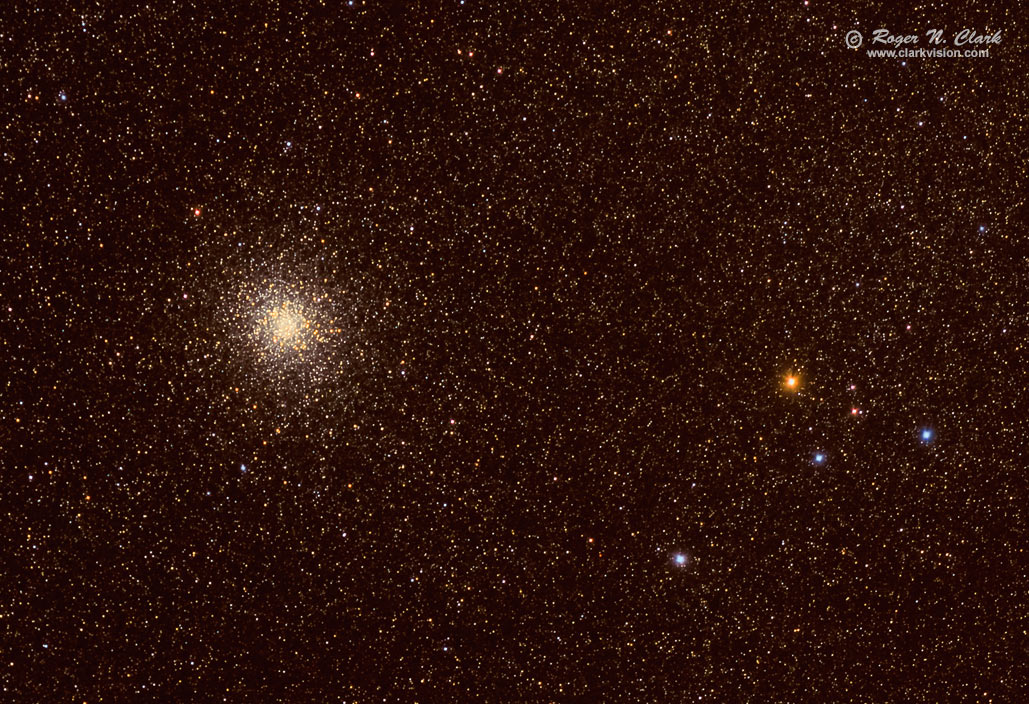
Figure 7. Image from Figure 6 at 50% full scale. Note the faint stars show a consistent color trend,
and are also consistent with the B-V indices in Stellarium.
Download
The rnc-color-stretch software is free and open source. You can download it from
8a) Software for nightscape and astrophotographers
in this series.
Conclusions
The rnc-color-stretch algorithm can produce a final or close to final stretched
astrophoto in a variety of environments. Optimal results depend on input parameters.
The region imaged should be understood in case there is no blackpoint in the scene.
If there is no blackpoint, the user must specify the level and color of the darkest
parts of the image. Determine if the sky level and color is reasonable by examining
faint stars and checking if the color trend is consistent. For highest accuracy,
check the B-V color index on individual stars (e.g. using Stellarium), and use the index
as an indicator of star color (See Table 1 from
Color of Stars in this series. If faint stars are too blue, try increasing red in the
-rgbskyzero value (and usually increase green a smaller amount).
If you find the information on this site useful,
please support Clarkvision and make a donation (link below).
References and Further Reading
Clarkvision.com Astrophoto Gallery.
Clarkvision.com Nightscapes Gallery.
The Night Photography Series:
http://www.clarkvision.com/articles/astrophotography-rnc-color-stretch/
First Published November 28, 2016
Last updated November 28, 2016